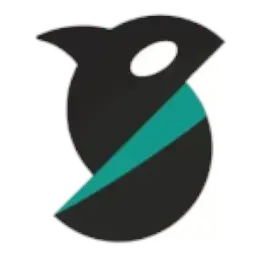Orca Slicer: Smarter 3D Printing Made Simple
3D printing is advancing every day, giving makers faster machines and sharper results. But the true quality of your prints depends on the software behind the process. That’s where Orca Slicer comes in. Orca Slicer is a powerful yet easy-to-use slicing software that converts your 3D models into precise printing instructions. Built for both beginners exploring their first prints and professionals working on complex projects, it offers the perfect balance of speed, accuracy, and flexibility.
👉 Create high-quality prototypes and functional parts
👉 Fine-tune settings for maximum control
👉 Enjoy reliable and consistent results across every print
What is Orca Slicer v2.3.1?
Orca Slicer is a free and open-source slicing software designed for FDM (Fused Deposition Modeling) 3D printers. Built on the foundations of PrusaSlicer and Bambu Studio, it combines the strengths of both while introducing its own unique upgrades for a smoother printing experience.
The slicer takes 3D model files such as STL, OBJ, or 3MF and converts them into G-code, the exact set of instructions your 3D printer follows to create objects layer by layer. With its modern interface, optimized performance, and advanced features, Orca Slicer is built to save time while delivering highly accurate results.
Unlike older or complicated slicers, Orca Slicer focuses on speed, precision, and user-friendliness, making it the perfect tool for makers, hobbyists, designers, and professionals who want reliable prints without the learning curve.

Download Orca Slicer
Orca Slicer is a free, open-source slicing software built for FDM 3D printers. Based on the power of PrusaSlicer and Bambu Studio, it offers the perfect balance of speed, accuracy, and user-friendliness, making it ideal for both beginners and experienced makers.
The software is available for Windows, macOS, and Linux, and comes with ready-to-use print profiles so you can start printing with confidence.
Key Features of Orca Slicer
- Open-Source & Free – Completely free to use with continuous community-driven updates.
- Multi-Platform Support – Works on Windows, macOS, and Linux.
- Wide File Compatibility – Supports STL, OBJ, and 3MF formats.
- High-Precision Slicing – Generates optimized G-code for accurate, reliable prints.
- Customizable Settings – Full control over layer height, speed, temperature, and supports.
- Multi-Color & Multi-Material Printing – Seamlessly handles advanced printing setups.
- User-Friendly Interface – Clean design for beginners with advanced tools for professionals.
- Automatic Updates & Bug Fixes – Actively maintained for better stability and new features.
- Preview & Analysis Tools – Layer-by-layer preview to check print quality before slicing.
- Integration with Bambu Studio & PrusaSlicer – Combines their best features with unique enhancements.
 For Window
For Window
Windows 10 / 11 (64-bit)
Download Orca Slicer for Windows (64-bit). A full installer optimized for Windows 10 and 11, offering stability, speed, and precision for reliable 3D printing across beginner and advanced projects.
For Mac
macOS 11.0 (Big Sur) or later
Download Orca Slicer for macOS, compatible with both Apple Silicon (M1/M2) and Intel Macs. Delivers fast, stable, and professional-quality slicing performance for creative projects and functional 3D printing needs.
🐧 For Linux
Ubuntu 20.04+, Debian 10/11, Fedora 35+ (64-bit)
Download Orca Slicer for Linux, compatible with Ubuntu, Debian, Fedora, and other 64-bit distributions. Designed for speed, accuracy, and reliability, this build ensures consistent slicing across Linux-powered 3D printers.
 For Windows (Portable)
For Windows (Portable)
Processor: Intel i3 / Ryzen 3 or higher
Get Orca Slicer Portable for Windows. No installation required, run directly from your PC or USB drive. Perfect for quick testing, portability, and smooth slicing on Windows 10 and 11.
For Mac (x86_64)
Processor: Intel Core i5 or higher
Download Orca Slicer for macOS Intel (x86_64). A dedicated version built for Intel-powered Macs running macOS 11 or later, ensuring smooth slicing performance with accurate, consistent, and reliable print results.
🐧 For Linux (Flatpak)
Ubuntu 20.04+, Debian 10/11, Fedora 35+ (64-bit)
Download Orca Slicer Flatpak (Linux aarch64/x86_64). Optimized for ARM-based Linux systems, this package offers reliable slicing performance, compatibility with modern hardware, and professional-quality results for advanced and hobbyist 3D printing.
Orca Slicer Nightly Builds
The OrcaSlicer Nightly Builds give you early access to the newest updates, experimental features, and performance improvements directly from active development. These builds are perfect for users who want to explore innovations before they are officially released.
⚠️ Note: Nightly builds may not be as stable as official releases. They are mainly intended for advanced users who want to:
- Test upcoming features in real time
- Experiment with new tools and performance tweaks
- Provide feedback to improve future stable versions
If you’re excited to stay on the cutting edge of 3D printing software, the Nightly Builds let you experience tomorrow’s Orca Slicer today.
 For Windows
For Windows
Windows 10 / 11 (64-bit)
Download Orca Slicer Nightly for Windows 10/11. Get early access to new updates, experimental features, and performance improvements, perfect for advanced users who want cutting-edge slicing software first.
For Mac
Supports Apple Silicon (M1/M2) and Intel (x86_64)
Download Orca Slicer Nightly for macOS. Supports Apple Silicon and Intel Macs, offering experimental tools, early updates, and smooth performance. Best for Mac users eager to test new features.
🐧 For Linux
Ubuntu 20.04+, Debian 10/11, Fedora 35+
Download Orca Slicer Nightly for Linux. Compatible with Ubuntu, Debian, and Fedora, this version includes daily updates, experimental tools, and advanced features for Linux users who enjoy testing innovations early.
 For Windows (Portable)
For Windows (Portable)
Run directly as a portable app
Download Orca Slicer Portable Nightly for Windows. No installation needed, run directly as a portable app. Always up-to-date with nightly builds for testing, experiments, and exploring the newest features.
🐧 For Linux (flatpak)
Ubuntu 22.04+, Fedora 37+, Debian 12+
Download Orca Slicer Nightly Flatpak (Linux). Available for aarch64 and x86_64, it provides frequent updates, new experimental features, and smoother performance, keeping Linux users ahead with the latest slicing improvements.
Stable Releases (Previous Versions)
Looking for an older version of Orca Slicer? Our stable release archive provides access to previous builds that have been fully tested for reliability and performance. These versions are ideal if you need compatibility with older operating systems, specific hardware setups, or prefer a release you’ve already worked with. While they may not include the latest features, they deliver proven stability for consistent, professional-quality 3D printing.
🔑 Key Features of Orca Slicer
Getting started with Orca Slicer is quick and simple, whether you’re new to 3D printing or an experienced maker. Follow these steps to set up and begin your first print:
1. Free & Open-Source
Orca Slicer is completely free to download and use. As an open-source project, it benefits from continuous improvements, community feedback, and regular updates, making it a reliable choice for all users.
2. Remote Monitoring & Control
With built-in support for remote access, users can track print progress and make adjustments even when they’re away from their printer.
3. Wide File Format Support
Orca Slicer supports popular 3D file formats such as STL, OBJ, and 3MF, allowing seamless model imports from almost any design software.
4. High-Precision Slicing
With advanced slicing algorithms, Orca Slicer generates optimized G-code for accurate, reliable prints. This means better surface quality, stronger parts, and fewer failed prints.
5. Customizable Print Settings
Users have full control over print parameters including layer height, speed, temperature, infill, and supports. Beginners can stick to ready-made profiles, while professionals can fine-tune every detail.
6. Multi-Color & Multi-Material Printing
Orca Slicer supports multi-color and multi-material printing, giving makers the flexibility to create complex, colorful, and functional models with ease.

How to Install Orca Slicer
Installing Orca Slicer is quick and easy. Whether you’re using Windows, macOS, or Linux, just follow the steps below to get started.
🪟 Install on Windows
- Download the latest Windows installer from the official Orca Slicer download page.
- Once the
.exefile is downloaded, double-click to start the installer. - Follow the on-screen instructions and choose your installation location.
- After installation, launch Orca Slicer from the Start Menu or desktop shortcut.
- (Optional) Import or create printer profiles to match your 3D printer.
Install on macOS
- Download the macOS version (Apple Silicon or Intel) from the Orca Slicer download section.
- Open the
.dmgfile and drag the Orca Slicer app into your Applications folder. - If you see a security prompt, go to System Preferences → Security & Privacy → Allow.
- Launch Orca Slicer from Applications or Spotlight search.
- Set up your printer profile to begin slicing.
🐧 Install on Linux
Standard Package
- Download the Linux installer compatible with your distribution (Ubuntu, Debian, Fedora, etc.).
- Open a terminal and navigate to your download folder.
- Run the following command:
sudo dpkg -i orcaslicer-x.x.x.deb # For Debian/Ubuntu sudo rpm -i orcaslicer-x.x.x.rpm # For Fedora - Once installed, launch Orca Slicer from your applications menu.
Flatpak Version
- Ensure Flatpak is installed on your system.
- Run the following command:
flatpak install flathub com.orcaslicer.OrcaSlicer - Start Orca Slicer with:
flatpak run com.orcaslicer.OrcaSlicer
🚀 First-Time Setup
After installation:
- Add your 3D printer profile (or select a pre-configured one).
- Adjust basic settings like filament type and print quality.
- Import your 3D model (STL, OBJ, or 3MF) and start slicing.
Orca Slicer is now ready to deliver fast, accurate, and professional-quality prints.
Orca Slicer System Requirements
Before downloading Orca Slicer, it’s important to check whether your computer meets the minimum specifications for smooth performance. Orca Slicer is a lightweight yet powerful 3D printing software, but like any advanced tool, it relies on the right hardware and operating system to deliver the best results. Below, you’ll find the detailed system requirements for Windows, macOS, and Linux, along with recommended specs for an optimized printing experience.
| Platform | Supported OS | Processor | RAM | GPU | Storage | Internet |
|---|---|---|---|---|---|---|
| Windows | Windows 10 / 11 (64-bit) | Intel i5 / AMD Ryzen 5 or higher | 8 GB (16 GB recommended) | OpenGL 4.5 compatible (NVIDIA/AMD recommended) | 1 GB free | Required for updates & cloud features |
| Windows Portable | Windows 10 / 11 (64-bit) | Intel i3 / AMD Ryzen 3 or higher (i5 recommended) | 4 GB (8 GB recommended) | OpenGL 4.5 compatible (integrated GPUs may work) | 500 MB free (+ extra for cache/projects) | Optional (needed for updates) |
| macOS (Universal) | macOS 11.0 (Big Sur) or later | Apple Silicon (M1/M2) or Intel i5 equivalent | 8 GB (16 GB recommended) | Integrated/Dedicated GPU with OpenGL 4.5 support | 1 GB free | Required for updates & cloud features |
| macOS (Intel) | macOS 11.0 (Big Sur) or later | Intel Core i5 (x86_64) or higher | 8 GB (16 GB recommended) | OpenGL 4.5 compatible GPU recommended | 1 GB free | Required for updates & cloud features |
| Linux | Ubuntu 20.04+, Debian 10/11, Fedora 35+ (64-bit) | Intel i5 / AMD Ryzen 5 or higher | 8 GB (16 GB recommended) | OpenGL 4.1+ compatible (NVIDIA/AMD recommended) | 1 GB free | Required for updates & cloud features |
| Linux Flatpak (aarch64) | Ubuntu 22.04+, Fedora 37+, Debian 12+ | Intel i5 / AMD Ryzen 5 or higher | 8 GB (16 GB recommended) | OpenGL 4.5 compatible (NVIDIA/AMD recommended) | 1 GB free | Required for updates & cloud features |
| Linux Flatpak (x86_64) | Ubuntu 22.04+, Fedora 37+, Debian 12+ | Intel i5 / AMD Ryzen 5 or higher | 8 GB (16 GB recommended) | OpenGL 4.5 compatible (NVIDIA/AMD recommended) | 1 GB free | Required for updates & cloud features |
Minimum vs Recommended System Requirements
To get the best experience with Orca Slicer, it’s important to know the difference between the minimum and recommended system specifications. The minimum specs will let you run the software with basic functionality, while the recommended setup ensures faster slicing, smoother performance, and more reliable 3D printing. Use the table below to see which category your system fits into.
| Component | Minimum Requirements | Recommended Requirements |
|---|---|---|
| Processor | Intel i3 / AMD Ryzen 3 | Intel i5 / AMD Ryzen 5 or higher |
| RAM | 4 GB (basic use) | 16 GB for smooth performance |
| GPU | OpenGL 4.1+ compatible (integrated may work) | OpenGL 4.5 compatible (NVIDIA/AMD preferred) |
| Storage | 500 MB – 1 GB free space | 2 GB+ free space (for projects & cache) |
| Operating System | Windows 10/11 (64-bit), macOS 11+, Ubuntu 20.04+/Debian/Fedora | Latest Windows 11, macOS (M1/M2 optimized), Ubuntu 22.04+ |
| Internet | Optional for offline slicing | Required for updates & cloud features |
Common Issues and Troubleshooting in Orca Slicer

Orca Slicer Won’t Launch
If Orca Slicer doesn’t open, it’s often due to outdated graphics drivers or missing dependencies. Update your GPU drivers, verify OpenGL 4.5 support, and reinstall the latest version to restore proper functionality.
Crashing or Freezing During Slicing
Frequent crashes usually happen when processing large or corrupted models. Simplify your 3D file in CAD software, repair STL errors, or upgrade RAM to reduce processing strain and improve Orca Slicer’s overall stability.
Models Not Importing Correctly
If models import with missing details, the file format may be unsupported or corrupted. Always use STL, OBJ, or 3MF files, and repair broken meshes with tools like Meshmixer or Netfabb beforehand.
G-code Not Printing as Expected
Unexpected print results typically mean printer profiles or settings are incorrect. Recheck bed size, nozzle, and filament parameters, or load Orca Slicer’s default profiles for accurate G-code generation and consistent print performance.
Slow Slicing Performance
Lag during slicing usually indicates limited system resources or overly complex models. Close unused programs, simplify mesh resolution, or upgrade hardware to the recommended specs (16 GB RAM and OpenGL 4.5 GPU) for smoother performance.
Missing or Broken Supports
Improper support placement leads to print failures. Enable auto-support generation or adjust settings manually by changing density, overhang angle, and support type, ensuring your models receive enough structural stability during printing.
FAQs
🔚 Final Words
Orca Slicer is more than just slicing software – it’s a powerful, open-source tool built to make 3D printing faster, easier, and more precise. Whether you’re a beginner learning the basics or a professional working on complex projects, Orca Slicer gives you the control, flexibility, and reliability you need.
With cross-platform support, advanced features, and an active community, Orca Slicer continues to evolve as one of the best free slicers available today. Download it, explore its features, and take your 3D printing experience to the next level.